Machines
An electrifying guide to getting wired in Creativerse.
What are machines?
Machines are a powerful building system in Creativerse. With machines, you can wire up your world (wirelessly) and control lights, beacons, doors, gates, corrupted obelisks - lots of stuff!
The first machine you'll need to know is the wiring tool.
Wiring Tool
You'll learn the recipe for the wiring tool the first time you pick up coal.
Some machines send signals, some machines receive signals, and some do both. Equip your wiring tool and point it at a machine to find out if it receives or sends by revealing its hotspots.
 - Send Hotspot: This machine sends signals
- Send Hotspot: This machine sends signals
 - Receive Hotspot: This machine receives signals
- Receive Hotspot: This machine receives signals
To make a connection, equip your wiring tool and click one machine's send hotspot, then click another machine's receive hotspot. In the example below, the switch is connected to the LED. Once that connection is made, flipping the switch would turn the LED on and off!
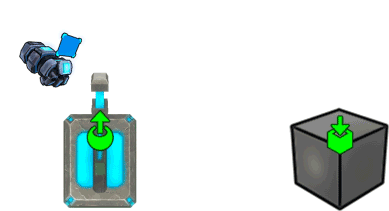
Now let's look at all of the different machines, starting with the switch.
Switch
The switch works just like... a switch! Flip it on to send an an ON or TRUE signal, flip it off for OFF/FALSE.
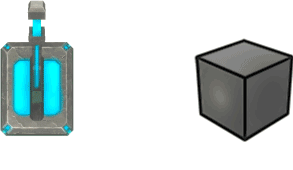
Pressure Plate
The pressure plate is just like the switch, except it's only in a TRUE state when something's pressing on the plate. Step off the plate and it sends FALSE.

Advanced Machine Options
Here are a few machine-related hotkeys:
[K] - Break Link: Cancel a connection
[V] - Hide or Show All Connections: Control how many glowing blue connection lines appear on your screen
[N] - Inspect Device Settings: Access a machine's advanced options (like LED color or signal names)
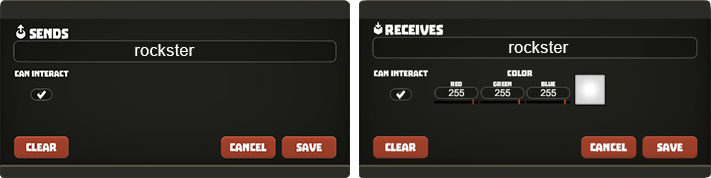
Advanced settings for the switch and LED
We can use a machine's device settings menu to set advanced options (like an LED's color), or to manually create connections. By matching one machine's  SENDS code with another machine's
SENDS code with another machine's  RECEIVES code, we create a connection without using the wiring tool. In the image above, the switch and the LED share the matching code "rockster", so they're connected. That's a useful function for keeping complex circuits organized, or connecting distant machines.
RECEIVES code, we create a connection without using the wiring tool. In the image above, the switch and the LED share the matching code "rockster", so they're connected. That's a useful function for keeping complex circuits organized, or connecting distant machines.
LED
LEDs shine when they're wired up, but they really come to life when you adjust their advanced options. Each LED block can be assigned a unique color (bring up the LED's device settings menu and adjust its red green blue values), so you're never more than a few LED blocks away from an intense multicolor light show.

Delay Gate
The delay gate is an advanced machine that doesn’t do anything on its own. But when the delay gate is connected between a sender (like a switch) and a receiver (like an LED), signals will travel through the delay gate, which counts down a delay before sending the signal forward.
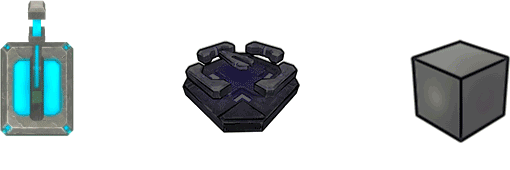
Inverter Gate
The inverter gate flips any signal it receives to its opposite value.
In the illustration below, the switch sends an ON signal directly to the LED on the left, but that signal also passes through the inverter gate on the right, becoming an OFF signal that shuts the right LED off.
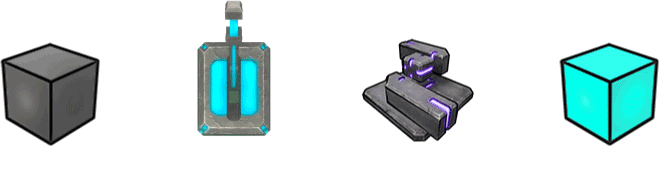
Flip-Flop Gate
The flip-flop gate acts like an inverter gate half of the time. When the flip-flop gate receives a positive signal (i.e. a switch flipping on, or Hotfoot hopping on to a pressure plate) it switches its output from TRUE to FALSE, or vice versa.
The flip-flop gate only cares about positive signals, so nothing happens when a switch connected to a flip-flop turns off, or Hotfoot hops off of that pressure plate.
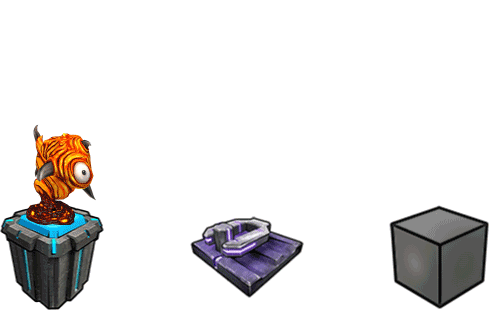
Logic Gate
The logic gate compares two input signals and outputs TRUE or FALSE based on the rules of logic.
The logic gate has two inputs, so we can hook up anything that sends a signal (switches, pressure plates, other logic gates...) to each one. But the output we get depends on which logical operator we choose.
AND works like this: the logic gate will output TRUE when its first input AND its second input are both true - the rest of the time it outputs FALSE.
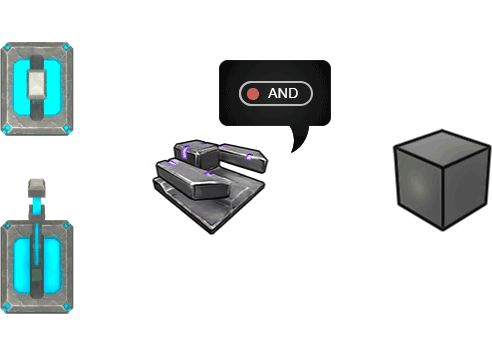
TRUTH TABLES
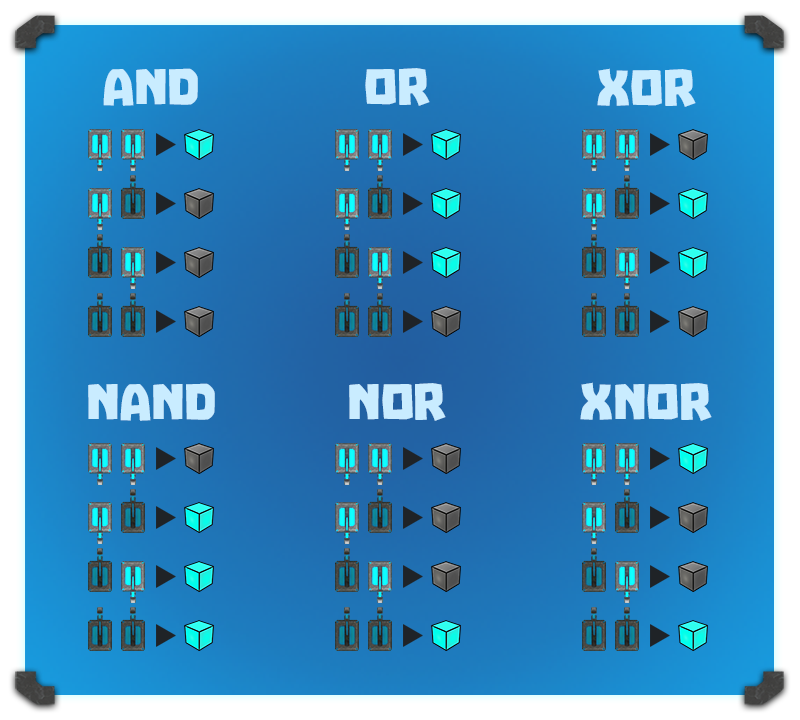
A guide to the logic gate's output given different operators and inputs
Number Pad + Number Comparison Gate
Here are two advanced machines that you’re going to want to use together. The number pad lets you send a numeric code, and the number comparison gate can receive numeric codes, compare them, then output TRUE or FALSE.
In the example below, the number pad is hooked to a number comparison gate, which is set to compare the number pad's input to a value. If you enter the correct value on the number pad, the comparison gate sends a TRUE signal and the door opens. If you enter an incorrect code, the door shuts.
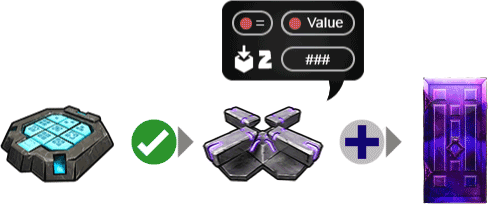
Additional Resources
That covers all of the machine blocks in Creativerse! Check out our official guide video for more machine mayhem, including some creative builds (elevators, games, traps, puzzles) that are possible when you start making the most of machines.

