Protect Your World!
An in-depth look at the world options, admin controls, and server commands available in Creativerse.
World Options
Creating a fresh new world to explore? Creativerse offers a set of world options that you, the world owner, can use to protect your new world before you even set foot inside.
Basic Settings
Whether you're creating a new world or editing an exiting one, you have a lot of options to customize it. Here are a few of the more important ones...
-
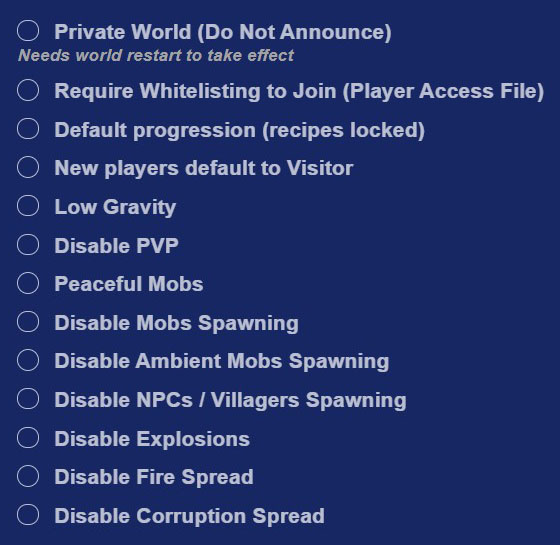
Private World (Do Not Announce)
At the same time you pick that perfect world name and description, you can choose this setting if you'd prefer to keep your world unlisted, which will prevent it from showing up on the public worlds browser in the main menu.
-
Require Whitelisting to Join (Player Access File)
Choose this and players will have to request access to your world via a button in your world info card before they can join. You and your world admins will be able to review, accept and refuse requests by clicking the hammer icon at the top of the playerlist in-game, or from the Web Admin Tool.
-
New players default to Visitor
Choose this option and any new players joining your world will only have visitor permissions, meaning they can not interact, dig, or cause damage until you or an admin grants them builder permissions.
-
Disable PvP
Are you looking for a peaceful world, free of player-on-player stone sword bludgeoning and rimecones to the eye? This is the option for you.
-
Disable Explosions
By selecting this option, you'll make sure that not even a single block in your world can be harmed by TNT or excavators. Careful, though! Fire, ice, and other bombs will continue to explode as advertised.
-
Disable Corruption Spread
Corruption layer blocks tend to infect others with their corruption, turn things like dirt, grass, and liquids into ouchy zones. Tick this box to deny it the priviledge.
-
Disable Fire Spread
Like Corruption, fire likes to spread out. Stop it in its tracks with this option.
To access these options for an existing world, simply run it, then press Esc and select "Edit World".
Admin Controls
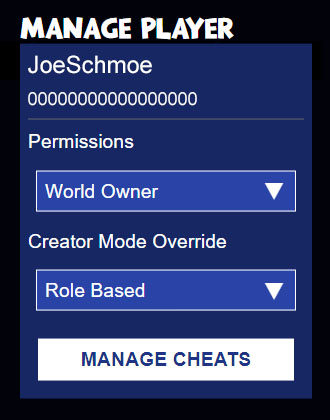 Once your world is running, there are a couple ways to manage its players. First, you can click Esc and then "Manage Players" to see all past and current players who've joined your world. Select one and a popup will allow you to determine their builder permissions, access to Creator Mode, and what cheats they can use.
Once your world is running, there are a couple ways to manage its players. First, you can click Esc and then "Manage Players" to see all past and current players who've joined your world. Select one and a popup will allow you to determine their builder permissions, access to Creator Mode, and what cheats they can use.
Here are some helpful commands you can enter directly into the chat window while playing the game...
-
/help
Returns a list of the available commands.
-
/request
Used by a player with visitor status to request a promotion to builder.
-
/promote [ admin | mod | builder | visitor ]
Brings up a list of players in the world and allows setting a player's permission level.
-
/mute [ minutes ]
 Brings up a list of players in the world that may be muted; they will be unable to send chat messages for as long as you specify. The default is 5 minutes.
Brings up a list of players in the world that may be muted; they will be unable to send chat messages for as long as you specify. The default is 5 minutes.
-
/kick [ minutes ]
Brings up a list of players in the world that may be kicked out of the world; they will be unable to re-join for as long as you specify. The default is 5 minutes.
-
/ban
Brings up a list of players in the world that may be banned from the world; they will not be able to join again unless they are unbanned.
-
/unban
Brings up a list of banned players that may be unbanned.
-
/permissions
Shows your current permissions level (visitor, builder, mod, admin, or owner). Let's take a quick look at the actual capabilities of each of these levels:
Visitor Builder Mod Admin Explore 



Interact 


Build 


Fight 


/Kick 

/Mute 

/Ban 
/Promote 
To sum up, a visitor can't do much of anything other than look around. A builder has the default set of permissions -- they can build and interact with the world normally. A mod can kick and mute players, but can not ban. Admins can do everything, and the world owner is like an admin that can never be banned.
-
/who
Returns a list of everyone currently playing in your world.
-
//
A useful bonus command! Gives your current world coordinates in the (x, y, z) format. Here's how you would read a coordinate set of (1000, 50, -4000), as an example:
The first number gives your east-west location. 1000 means you are 1000 blocks east of the center of the map (a negative number would indicate west). The second number gives your height. 50 means you are 50 blocks above the bottom of the world. The last number is your north-south alignment. -4000 means you are 4000 blocks south of the center of the map (a positive number would indicate north).
Web Admin
New to The Definitive Edition of Creativerse is a web admin tool that has even more options, including managing players, claims, backups, settings, and more. To view it, you will need to run your world. Then from that same PC, go to your web browser of choice and enter this into the address bar: http://localhost:26902/admin/admin.html.
Important Note: this assumes the world is using the default port. If not, add 2 to the world's main port (e.g. if using 4000, then 4002 is the web admin port and the URL will be: http://localhost:4002/admin/admin.html).
For more details on using the web admin tool, please read the official guide.
Permissions
Chests and other interactable blocks have a permissions setting that can be set by their owner. Let's say you place down a processor (or a teleporter, etc...) -- that means you're officially the processor's owner, and have full control over who else can use it.
To adjust permissions settings, interact with it (usually by right-clicking or hitting F) and click the lock icon in the top right. That'll bring up a menu with five permissions settings:

Just Me
World Owners / Admins
World Mods
Builders
Everyone
The different permissions levels are pretty self-explanatory, but note that no matter the setting, world owners and admins always have access.
Claims
Claims are a world protection tool added in R29. With claims, players have the ablity to totally protect 64x64 block areas of the world with individually-set permissions and rules.
How do I claim some land?
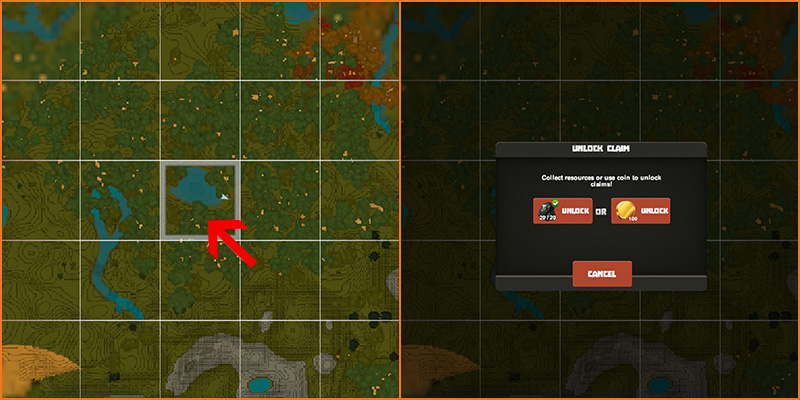
First, make sure you're in a world created after R29 (launched February 24, 2016) and that claims are enabled (an advanced world setting - see the section on World Settings above). Claims can be claimed from the world map - hit M to bring that up.
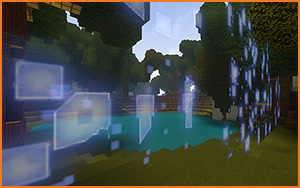 Within your claim, you'll have total contol over default permissions, explosives, and PvP settings. And if one claim isn't enough? You can currently control up to 24 claims per world - and with the size of Creativerse worlds, there are tens of thousands of claim plots to choose from.
Within your claim, you'll have total contol over default permissions, explosives, and PvP settings. And if one claim isn't enough? You can currently control up to 24 claims per world - and with the size of Creativerse worlds, there are tens of thousands of claim plots to choose from.
Once you've claimed some land, the shimmering wall pictured to the right lets everyone else know: "hands off!"
Bonus Section: Anti-Griefing Tactics!
What if you like the idea of a PvP world, where anything goes? Here are a few simple tips that just might help keep you safe from... the griefer!

grief-er
/ɡrēfər/
noun
A griefer is a player in a multiplayer video game who deliberately irritates and harasses other players within the game, using aspects of the game in unintended ways. A griefer derives pleasure primarily or exclusively from the act of annoying others. (Wikipedia)
Touchstone Settings
Creativerse worlds are big. How big? If every block is a real-world square meter, a Creativerse world contains enough blocks to stack all the way from Earth to the moon a few times. If you don't want a griefer to find you, there are a whole lot of places to hide.
However, your touchstone offers players a one-way ride straight to your doorstep! If you're trying to stay off the grid, try setting your touchstone to stealth mode: Right-click or press F to interact with your touchstone. Deselect the "Allow other players to travel here" option and your touchstone will only be available for you.
Teleporter Codes
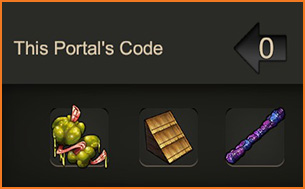 Teleporters have three ID slots to allow for a huge variety of unique identifiers. If you're using teleporters, the more unique the code, the less likely anyone is to stumble across it by accident. A teleporter with an ID of
Teleporters have three ID slots to allow for a huge variety of unique identifiers. If you're using teleporters, the more unique the code, the less likely anyone is to stumble across it by accident. A teleporter with an ID of  is pretty likely to be accessed, even by accident, but a teleporter coded
is pretty likely to be accessed, even by accident, but a teleporter coded  is pretty much immune to being guessed.
is pretty much immune to being guessed.
The Best Defense...
Maybe you don't want to hide. Maybe you want to fight back! Get to know the arsenal of weapons, potions, and explosives available to you in Creativerse. In a PvP world, you never know when you'll need to stun, poison, and Force Bomb your opponent into oblivion.
Combat Phase I: Get Strong
To be prepared beforehand for any contingency is the greatest of virtues. - Sun Tzu
 Preparation can be the key to victory. Keep Advanced Potions stockpiled so you're extra hard to defeat. If you've been sipping a Health Regeneration Potion you'll auto-heal, leaving you free to dish out punishment. And for lunch consider a Mushroom Sandwich (bread + veggies + mushies) - it grants health and additional healing over time.
Preparation can be the key to victory. Keep Advanced Potions stockpiled so you're extra hard to defeat. If you've been sipping a Health Regeneration Potion you'll auto-heal, leaving you free to dish out punishment. And for lunch consider a Mushroom Sandwich (bread + veggies + mushies) - it grants health and additional healing over time.
Combat Phase II: Throw Stuff
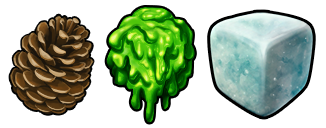 Sure, you can rely on your sword, but your opponent's got one of those, too. Secure a range advantage by collecting some deceptively-dangerous projectiles. You'll find rimecones near Elderwood trees. Snowcubes happen when you drop snow in a processor. And goo (dropped by mobs or processable from mold) can net you a gloopy tactical advantage.
Sure, you can rely on your sword, but your opponent's got one of those, too. Secure a range advantage by collecting some deceptively-dangerous projectiles. You'll find rimecones near Elderwood trees. Snowcubes happen when you drop snow in a processor. And goo (dropped by mobs or processable from mold) can net you a gloopy tactical advantage.
Combat Phase III: Your Explosive Arsenal
 Creativerse provides a powerful suite of explosive options for the discerning PvPer. Armor-piercing bombs and explosive bombs will weaken and damage your opponent. Force bombs will send your opponent sailing. And stun bombs give you a stunning combat advantage you won't want to pass up.
Creativerse provides a powerful suite of explosive options for the discerning PvPer. Armor-piercing bombs and explosive bombs will weaken and damage your opponent. Force bombs will send your opponent sailing. And stun bombs give you a stunning combat advantage you won't want to pass up.

