Broken Menu Text
Follow this guide if you just launched the game but the text looks really square and funky.
 - "The game is all when I launch. What's up with that?"
- "The game is all when I launch. What's up with that?"
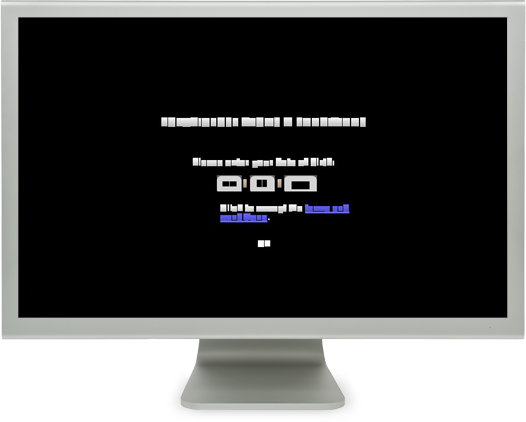
Please click and follow each of the sections below.
-
Video Card Drivers
Is your video card running the latest video drivers?
 - "Wait up -- I don't know where to check my video drivers. "
- "Wait up -- I don't know where to check my video drivers. "
Windows

- Click on the Start menu and then click on Run.
- Type in dxdiag and hit OK.
- Clicking on the second tab (Display), you will find the Name and Manufacturer of your video card.
- The Name will tell you which manufacturer's site you need to go to for a driver update. Make sure you pick the driver matching your video card name and Operating System!
Some of the more common video drivers: NVIDIA Graphic Drivers , ATI Graphic Drivers, Intel Graphic Drivers.
OS X
You likely don't need to do anything to keep your drivers updated. Software Update will notify you if anything system-related needs to be updated.
 - "I have the most recent driver for my video card. Believe it!"
- "I have the most recent driver for my video card. Believe it!"
Sounds good! Move to the next section.
-
Other Possibilities
If you've already tried updating your graphics card drivers, here are two other things you can try:
- Disable the Steam overlay for Creativerse (From your Steam library, right-click Creativerse > Properties > General > uncheck Enable the Steam Overlay) and restart the game.
- Verify that Creativerse is running on your dedicated graphics card with maxed-out performance settings. This process varies by graphics card, but there’s a guide from PC Advisor here.
 - "That stuff didn't work either! "
- "That stuff didn't work either! "
Fine. Try this workaround, but you'll probably have to do it every time you want to play. Don't say we didn't warn you.
- Run the game.
- Lock your screen (Windows: Windows key + L).
- Log back in to Windows.
 - "Wait... why would that work? "
- "Wait... why would that work? "
. . .
 - "OK, forget I asked. Anyway, It's still blocky. HALP! "
- "OK, forget I asked. Anyway, It's still blocky. HALP! "
Sounds like you could use some extra help...

